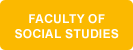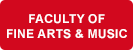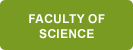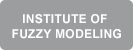The eduroam WiFi network
Eduroam (Education Roaming) is an international project for easy and secure connection of students and teachers to a wireless network. The University of Ostrava is a member of this project, so a user with a university account can log into the wireless networks of universities and other educational institutions involved in the project. In the Czech Republic, the project is managed by CESNET. Further information can be found at www.eduroam.cz/en
Basic instructions
1. Change your password
In the University of Ostrava Portal, create a password specifically for connecting to the eduroam network on the page My page → Change password → Change password – eduroam. Go to Portal – Change password
2. Setup connection
Connect to the Internet in any way or turn on mobile data, download and install the geteduroam application for your operating system (Windows, Android, macOS/iOS, Linux) from the address https://www.geteduroam.app/ or from Google Play or AppStore, launch it and select the home organization University of Ostrava in the wizard.
Alternatively, you can use the older eduroamCAT application.
ATTENTION: For older versions of Android, the original eduroamCAT application is no longer available in Google Play. You need to use the geteduroam application or perform a simple manual configuration!
For complete tutorials, see the Guides section below.
3. Login details
Use the same username you use to connect to the Portal or email (e.g. abcdab01@osu.cz) and the password you created in the first step.
Coverage Map
You can find out where the eduroam network is available at www.eduroam.org/where.
Technical data
- SSID: eduroam
- Encryption and authentication mechanism: WPA2-Enterprise/WPA3-Enterprise + AES, PEAP, MSCHAPv2
- Authentication servers: radius1.osu.cz, radius2.osu.cz
- Certification authorities (RSA certificates):
- Restriction of traffic is done by a set of University security appliance rules. Firewall settings in particular: restricts P2P networks; does not support multicast traffic e.g. mDNS, AirPlay, AirPrint, etc.; blocks foreign DNS; blocks communication between individual user computers on the network; blocks DNSoverHTTP and DNSoverTCP; blocks malicious sites on the OU spam list; blocks outgoing SMTP (use the instructions for Exchange emails); blocks TeamViewer.
- IP address allocation: dynamic allocation using DHCP
- DNS setting: dynamically configured via DHCP
- Monitoring: binding of all TCP and UDP connections and user authentication results (not passwords themselves)
Guides
- Setting eduroam password
 0,43 MB
0,43 MB - Configuration guide for Microsoft Windows
 1,14 MB
1,14 MB - Configuration guide for Android
 1,38 MB
1,38 MB - Configuration guide for macOS and iOS
 3,42 MB
3,42 MB - Configuration guide for Linux
 1,02 MB
1,02 MB
Technical support
Any problems with the connection are solved by the eduroam project administrator at the University of Ostrava. Support is provided primarily through the helpdesk system at , on weekdays from 8:00 am to 4:00 pm.
Please specify the operating system you are using (including the version) and as detailed a description of the problem as possible in your email and the administrator will reply by email as soon as possible.
eduroam administrator
Updated: 30. 09. 2025